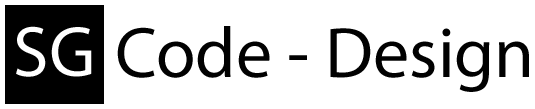Check which state a device currently have.
// Top of ur .cs file
...
using AndroidCtrl;
using AndroidCtrl.Tools;
...
DeviceState state = ToolBox.CheckDeviceState("deviceID");
Monitor, to check every 10 sec for an dis/-connected device.
Callbacks for ADB/Fastboot
// Top of ur .cs file ... using AndroidCtrl; using AndroidCtrl.ADB.Binary; //or using AndroidCtrl.ADB.Socket; ... // Assign the callbacks ADB.Monitor.Added += Added; ADB.Monitor.Changed += Changed; ADB.Monitor.Removed += Removed; // Start the monitor ADB.Monitor.Start() // Stop the ADB monitor ADB.Monitor.Stop(); // Stop the ADB monitor and release all event handler ADB.Monitor.Stop(true);
Callbacks for ADB/Fastboot
// Top of ur .cs file
using System.Linq;
...
using AndroidCtrl;
...
// Callback for both (ADB/Fastboot)
private void Added(object sender, MonitorAddedEventArgs e)
{
App.Current.Dispatcher.Invoke((Action)delegate
{
// Do what u want with the "IDeviceInfo[] e.Devices.ToArray()"
// The "sender" is a "string" and returns "adb" or "fastboot"
});
}
private void Changed(object sender, MonitorChangedEventArgs e)
{
App.Current.Dispatcher.Invoke((Action)delegate
{
// Do what u want with the "IDeviceInfo[] e.Devices.ToArray()"
// The "sender" is a "string" and returns "adb" or "fastboot"
});
}
private void Removed(object sender, MonitorRemovedEventArgs e)
{
App.Current.Dispatcher.Invoke((Action)delegate
{
// Do what u want with the "IDeviceInfo[] e.Devices.ToArray()"
// The "sender" is a "string" and returns "adb" or "fastboot"
});
}
// Top of ur .cs file
...
using AndroidCtrl.ADB.Binary;
//or
using AndroidCtrl.ADB.Socket;
...
// Check if ADB is running
if (ADB.IsStarted)
{
// Stop ADB
ADB.Stop();
// Force Stop ADB
ADB.Stop(true);
}
else
{
// Start ADB
ADB.Start();
}
If u want to include AndroidCtrl.dll in ur current or new .NET project, you have to do the following steps.
And in ur code u have to assign the namespaces like:
1. Deploy the needed adb.exe, fastboot.exe, AdbWinApi.dll, AdbWinUsbApi.dll, libwinpthread-1.dll, signapk.jar, testkey.pk8 and testkey.x509.pem.
1.1. Integrity check
2. General ADB/Fastboot connection, without taking care about the device ID
2.1. Device specific ADB/Fastboot instance
2.2. Device specific ADB/Fastboot instance with instance selection. This will select the given device ID in the whole dll instance, so u can access it from everywhere in ur code via ADB.Instance() or Fastboot.Instance().
2.3. Signer call
- Open for example VisualStudio and ur project
- Go to References
- Add the AndroidCtrl.dll
- (Optional) place the AndroidCtrl.xml beside the AndroidCtrl.dll (This will give u the markup in VisualStudio)
And in ur code u have to assign the namespaces like:
// Top of ur .cs file ... using AndroidCtrl; using AndroidCtrl.ADB; using AndroidCtrl.ADB.Binary; //or using AndroidCtrl.ADB.Socket; using AndroidCtrl.Fastboot; using AndroidCtrl.Signer; using AndroidCtrl.Tools; ...To access the ADB/Fastboot/Signer class you can act like the following examples.
1. Deploy the needed adb.exe, fastboot.exe, AdbWinApi.dll, AdbWinUsbApi.dll, libwinpthread-1.dll, signapk.jar, testkey.pk8 and testkey.x509.pem.
Deploy.ADB(); Deploy.Fastboot(); Deploy.Signer();
1.1. Integrity check
// Check if everything is on it's place (bool)Binary.ADB.IntegrityCheck(); (bool)Fastboot.IntegrityCheck(); (bool)Signer.IntegrityCheck(); // Check if there is already a server running and if so, // if it has the same version as ours (bool)Binary.ADB.IntegrityVersionCheck();
2. General ADB/Fastboot connection, without taking care about the device ID
// Starting ADB-Server ADB.Start(); ADB.Instance().TheMethodToCall(); Fastboot.Instance().TheMethodToCall();
2.1. Device specific ADB/Fastboot instance
// Starting ADB-Server
ADB.Start();
ADB.Instance("Device ID").TheMethodToCall();
Fastboot.Instance("Device ID").TheMethodToCall();
2.2. Device specific ADB/Fastboot instance with instance selection. This will select the given device ID in the whole dll instance, so u can access it from everywhere in ur code via ADB.Instance() or Fastboot.Instance().
// Starting ADB-Server
ADB.Start();
ADB.Select("Device ID");
ADB.Instance().TheMethodToCall();
Fastboot.Select("Device ID");
Fastboot.Instance().TheMethodToCall();
2.3. Signer call
Signer.Instance.TheMethodToCall();