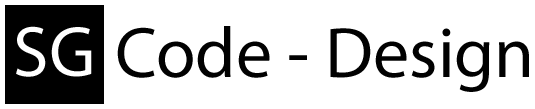- Open for example VisualStudio and ur project
- Go to References
- Add the AndroidCtrlUI.dll
- Add the SharedUI.dll
- (Optional) place the AndroidCtrlUI.xml and SharedUI.xml beside both dlls.(This will give you the markup in VisualStudio)
And in your code you have to assign the namespaces like:
// Top of ur .cs file ... using UIREM=AndroidCtrlUI.Explorer; using UILOC=SharedUI.Explorer.Local; using AndroidCtrlUI.Tools; ...To access the ExplorerModel you must act like the following example.
// Here we load the needed language strings // This is the AutoLoad() method, it will check the current UI language and try // to load the given language if it exists. If not, it will load the english language. Language.AutoLoad(); // This is the Set() method, it will load the given language as default if it exists. // If not, it will load the english language. // Currently, you can use the following keys "en-EN" and "de-DE". // This method check only the 1st and 2cnd char, so if your key look for example like "en-GB" // or "de-AT" it will load the english (en-EN) or german (de-DE) language file. Language.Set(string langkey); // Here we create a Remote-Explorer view (for single element placement) UIREM.Models.ExplorerModel ExplorerR = new UIREM.Models.ExplorerModel(); //or UIREM.Models.ExplorerModel ExplorerR = new UIREM.Models.ExplorerModel(IDeviceInfo device); //or UIREM.Models.ExplorerModel ExplorerR = new UIREM.Models.ExplorerModel(bool actOnDllSelection, IDeviceInfo device = null); //or UIREM.Models.ExplorerModel ExplorerR = new UIREM.Models.ExplorerModel(bool actOnDllSelection, bool useMediaScanner, IDeviceInfo device = null); // Here we create the Remote-Multi-Explorer view UIREM.MultiExplorerModel ExplorerMR = new UIREM.MultiExplorerModel(); //or UIREM.MultiExplorerModel ExplorerMR = new UIREM.MultiExplorerModel(bool useDllSelection, bool useMediaScanner); // Here we create the Local-Explorer view UILOC.ExplorerModel ExplorerL = new UILOC.ExplorerModel();Now pls have a look on the navigation on the left side and choose ur XAML implementation way.
That's all for the moment.